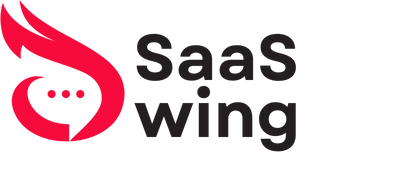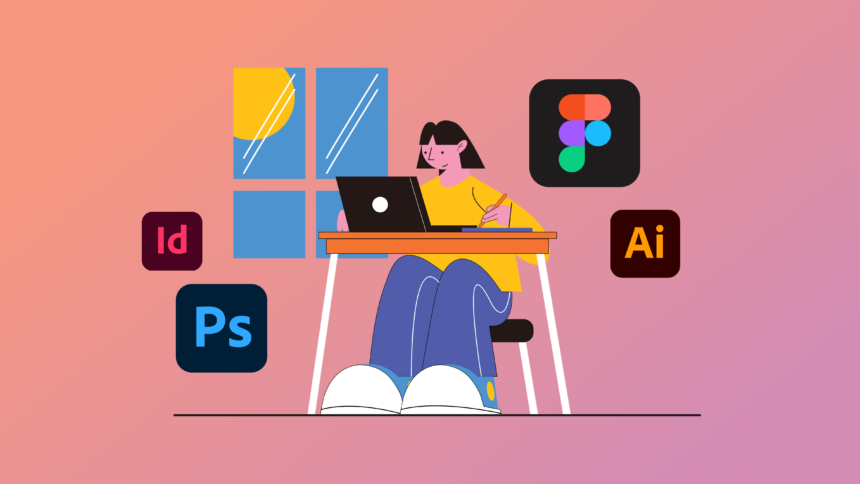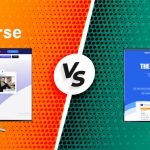Best graphic design tools are essential for creating visual content. They help designers turn ideas into reality.
Whether you’re a beginner or a pro, having the right tools can make a big difference. Graphic design has come a long way. Today, many tools offer different features. Some are perfect for beginners, while others cater to professionals. The right tool can save time and enhance creativity.
But with so many options, choosing the best one can be tricky. This blog post will guide you through the best graphic design tools available. We’ll explore their features and benefits, helping you find the perfect match for your needs. Let’s dive in and discover which tools can take your designs to the next level.
Introduction To Graphic Design Tools
Graphic design tools have become essential in creating visually appealing content. These tools help designers bring their ideas to life. From logos to websites, graphic design tools play a key role. Let’s dive into the world of graphic design tools.
Importance Of Graphic Design
Graphic design is everywhere. It influences our decisions and emotions. Good design can make a product stand out. It can also make a brand memorable. A well-designed website can attract more visitors. This can lead to higher sales. In short, graphic design is crucial for success in today’s world.
Evolution Of Design Tools
The journey of design tools has been fascinating. Early tools included pencils and paper. Designers had to sketch everything by hand. This was time-consuming and less flexible.
With the advent of computers, everything changed. Software like Adobe Photoshop and Illustrator became popular. These tools allowed designers to create digital art. They offered more options and greater precision.
Today, the options are limitless. There are tools for every need. Some are free, while others are paid. Here are some popular graphic design tools:
| Tool | Features | Price |
|---|---|---|
| Adobe Photoshop | Photo editing, digital painting | Paid |
| Canva | Templates, easy to use | Free/Paid |
| Sketch | UI/UX design | Paid |
| GIMP | Free photo editor | Free |
- Adobe Photoshop is a powerful tool for photo editing.
- Canva is great for beginners with its ready-made templates.
- Sketch is preferred for UI/UX design.
- GIMP is a free alternative to Photoshop.
Each tool has its strengths and weaknesses. Choosing the right tool depends on your needs. Whether you are a beginner or a professional, there is a tool for you.

Credit: alphaefficiency.com
Adobe Creative Cloud
Adobe Creative Cloud is a must-have for graphic designers. It offers a suite of applications that cater to every design need. Whether you are editing photos, creating vector art, or designing layouts, Adobe Creative Cloud has got you covered.
Photoshop
Photoshop is the most popular photo editing tool. It’s used by professionals for retouching photos, creating digital art, and designing web graphics. With Photoshop, you can work with multiple layers, apply filters, and make precise adjustments.
- Photo retouching
- Layer management
- Advanced filters and effects
Photoshop is perfect for detailed image manipulation. It’s essential for photographers and digital artists.
Illustrator
Illustrator is ideal for creating vector graphics. It is widely used for logo design, icons, and illustrations. Vector graphics are scalable without losing quality, making them perfect for print and web.
- Logo design
- Scalable vector graphics
- Illustrations and icons
Illustrator provides powerful tools for drawing and typography. It’s a favorite among graphic designers.
Indesign
InDesign is the go-to tool for layout design. It is used for creating posters, brochures, magazines, and books. With InDesign, you can manage complex layouts and ensure high-quality print output.
- Layout design
- Typography control
- Print-ready documents
InDesign is essential for any project that involves extensive text and images. It is perfect for publishers and marketing professionals.
Coreldraw Graphics Suite
The CorelDRAW Graphics Suite is a powerful software package for graphic designers. It offers a range of tools for vector illustration, photo editing, and layout design. This suite is perfect for both beginners and professionals. Let’s dive into some of its key features.
Coreldraw
CorelDRAW is the flagship tool of the CorelDRAW Graphics Suite. It excels in vector illustration and page layout. Users can create logos, brochures, web graphics, and much more.
Some key features include:
- Intuitive Interface: Easy to navigate and user-friendly.
- Vector Illustration: Create detailed and scalable vector graphics.
- Page Layout: Design multi-page documents with ease.
- Typography Tools: Access advanced text formatting options.
- Color Management: Ensure accurate color representation.
Photo-paint
Photo-Paint is another essential tool in the CorelDRAW Graphics Suite. It focuses on photo editing and retouching. This tool offers a variety of features to enhance your images.
Some notable features include:
- Image Editing: Adjust colors, contrast, and brightness with ease.
- Retouching Tools: Remove imperfections and enhance details.
- Layer Management: Work with multiple layers for complex edits.
- Masking Tools: Create precise selections and masks.
- Special Effects: Add artistic effects to your photos.
The CorelDRAW Graphics Suite offers everything a designer needs. Whether you are creating vector graphics or editing photos, this suite has you covered.

Credit: paperform.co
Affinity Designer
When it comes to graphic design tools, Affinity Designer stands out. It’s a robust, yet affordable alternative to Adobe Illustrator. Whether you’re a professional or a beginner, Affinity Designer offers a range of features for both vector and raster design. Let’s dive into its capabilities.
Vector Design
Affinity Designer excels in vector design. It allows you to create clean, scalable graphics. You can draw smooth curves, use precise shapes, and manipulate paths with ease. Here’s what makes it great:
- Pen Tool: Allows precise drawing of curves and lines.
- Node Tool: Offers detailed adjustments of vector paths.
- Shape Tools: Includes basic shapes like rectangles, circles, and polygons.
- Text Tools: Add and style text with various fonts and effects.
These tools ensure you have everything needed for detailed vector artwork. Plus, the software supports non-destructive editing. This means you can edit your vectors without losing the original quality.
Raster Design
Affinity Designer is not just for vectors. It also supports raster design. You can switch between vector and raster workspaces with a single click. This flexibility is ideal for mixed media projects. Key features include:
- Pixel Persona: A workspace dedicated to raster editing.
- Brushes: A wide range of customizable brushes for painting.
- Layers: Organize your work with layer effects and masks.
- Selection Tools: Easily select and edit parts of your image.
These features make it easy to add textures, shading, and other raster effects. Whether you’re working on a digital painting or photo manipulation, Affinity Designer has you covered.
Canva
Canva is a popular graphic design tool loved by designers and non-designers alike. It offers a range of features that make designing easy and fun. Let’s explore what makes Canva a great choice for your design needs.
User-friendly Interface
Canva’s interface is simple and intuitive. You don’t need to be a tech expert to use it. The drag-and-drop functionality allows you to create stunning designs quickly. Navigation is straightforward, with all tools easily accessible.
Templates And Assets
Canva provides a vast library of templates and assets. You can find templates for social media posts, presentations, posters, and more. These templates are professionally designed and can save you a lot of time.
Here are some key features of Canva’s templates and assets:
- Variety: Thousands of templates to choose from.
- Customization: Easily editable to suit your needs.
- Quality: High-quality, professional designs.
- Categories: Templates categorized for easy searching.
In addition to templates, Canva offers a rich collection of assets. This includes:
- Photos
- Icons
- Illustrations
- Fonts
- Backgrounds
These assets help to enhance your designs and make them visually appealing.
Sketch
Sketch is a powerful graphic design tool, especially for UI/UX designers. It has an intuitive interface and extensive features. Sketch is popular in the design community for its simplicity and efficiency.
Ui/ux Design
Sketch is a leading tool for UI/UX design. Designers love its vector-based interface. It allows precise control over every design element.
- Artboards: Create multiple screens and layouts in one document.
- Symbols: Reusable design elements to maintain consistency.
- Prototyping: Build interactive prototypes without leaving Sketch.
- Plugins: Extend functionality with a wide range of plugins.
Collaborative Features
Sketch excels in collaboration. It offers tools for team-based design projects. Share your designs easily and get feedback in real-time.
- Shared Libraries: Sync design elements across projects.
- Cloud: Save and share work in the cloud. Access your files from anywhere.
- Commenting: Team members can leave comments directly on the design.
- Version Control: Keep track of changes and revert to earlier versions if needed.
Here is a quick comparison of Sketch’s features:
| Feature | Description |
|---|---|
| Artboards | Create and manage multiple layouts in a single document. |
| Symbols | Reusable design elements for consistency. |
| Prototyping | Build interactive prototypes within Sketch. |
| Plugins | Extend functionality with a variety of plugins. |
| Shared Libraries | Sync design elements across different projects. |
| Cloud | Save and share your work in the cloud. |
| Commenting | Allow team members to leave feedback directly on the design. |
| Version Control | Keep track of changes and revert to earlier versions. |
Procreate
Procreate is a powerful tool for digital artists. It offers a wide range of features that make it a favorite among professionals and hobbyists. Available on the iPad, it provides a seamless and intuitive experience for creating stunning digital art.
Digital Illustration
Procreate excels in digital illustration. It provides a vast array of brushes, pencils, and pens. This allows artists to create detailed and vibrant illustrations. The app supports high-resolution canvases, ensuring that every detail is captured. Artists can work on large projects without sacrificing quality. Procreate also supports layers, making the illustration process more organized and flexible.
Brush Customization
One of Procreate’s standout features is its brush customization. Artists can modify existing brushes or create their own. This allows for a personalized touch to every stroke. The brush studio offers detailed settings such as shape, grain, and dynamics. These settings help in achieving the desired effect. Whether it’s a smooth line or a textured stroke, Procreate has it covered.
Below is a table that summarizes key brush customization options:
| Option | Description |
|---|---|
| Shape | Adjusts the shape of the brush tip |
| Grain | Defines the texture within the brush stroke |
| Dynamics | Alters how the brush interacts with pressure and tilt |

Credit: www.designity.com
Gimp
GIMP, or GNU Image Manipulation Program, is a powerful and free graphic design tool. It is open-source software, making it accessible to everyone. GIMP is a favorite among designers who seek a cost-effective yet robust solution. Let’s explore the benefits and features that make GIMP stand out.
Open-source Benefits
One of the biggest advantages of GIMP is that it is open-source. This means it is free to download and use, which is perfect for those on a budget. The open-source nature also allows for continuous improvements by a community of developers.
Here are some key benefits of GIMP being open-source:
- Cost-Effective: No need to pay for a license.
- Community Support: A large community of users and developers.
- Customizable: You can modify the source code to suit your needs.
- Frequent Updates: Regular updates with new features and bug fixes.
Advanced Features
GIMP is not just free; it is packed with advanced features. These features make it competitive with other paid graphic design tools.
Some of the advanced features include:
- Layer Management: Work with multiple layers for complex designs.
- Photo Enhancement: Tools for photo retouching and enhancement.
- Custom Brushes: Create and use custom brushes for unique effects.
- Plugins: A wide range of plugins to extend functionality.
- File Compatibility: Supports various file formats including PSD.
The table below highlights the comparison of some key features of GIMP with other tools:
| Feature | GIMP | Other Tools |
|---|---|---|
| Cost | Free | Paid |
| Layer Management | Yes | Yes |
| Photo Enhancement | Yes | Yes |
| Plugins | Yes | Yes |
| File Compatibility | Yes | Yes |
GIMP is a versatile tool. It offers great value without compromising on features.
Choosing The Right Tool
Graphic design tools are essential for creating stunning visuals. But how do you choose the right one? This decision depends on many factors, including your budget and specific needs. Let’s dive into these considerations.
Budget Considerations
Your budget plays a crucial role in selecting a graphic design tool. Some tools are free, while others come with a hefty price tag. Here is a comparison table to help you decide:
| Tool | Cost | Features |
|---|---|---|
| Canva | Free / $12.95 per month | Basic design tools, templates |
| Adobe Photoshop | $20.99 per month | Advanced photo editing, extensive features |
| GIMP | Free | Open-source, powerful editing |
If you are on a tight budget, consider free tools like GIMP. They offer many features without any cost. For professionals, investing in premium tools like Adobe Photoshop can be worthwhile.
Specific Needs
Every designer has unique needs. Identifying these needs helps in selecting the right tool. Here’s a breakdown:
- Photo Editing: Adobe Photoshop, GIMP
- Vector Graphics: Adobe Illustrator, Inkscape
- Web Design: Sketch, Figma
For detailed photo editing, Photoshop is a top choice. If your focus is on vector graphics, Adobe Illustrator is excellent. For web design, tools like Sketch and Figma offer great features.
Remember, the best tool is the one that meets your specific needs. Evaluate your requirements and budget before making a decision.
Future Of Graphic Design Tools
The future of graphic design tools holds great promise. New technologies and trends are shaping the way designers work. These advancements make design processes faster and more efficient.
Emerging Trends
Several trends are emerging in the world of graphic design tools. These trends include:
- AI Integration: Tools are using AI to simplify tasks.
- Cloud-Based Platforms: Designers can now work from anywhere.
- 3D Design: 3D elements are becoming more common in designs.
- Collaborative Tools: Multiple designers can work on the same project in real-time.
Technological Advances
Technological advances are transforming graphic design tools. Some key advances include:
- Machine Learning: Tools learn from user actions to improve efficiency.
- Augmented Reality (AR): Designers can create interactive experiences.
- Vector Graphics: Improved vector tools offer more precision.
- Automated Processes: Automation reduces manual tasks.
These changes are making graphic design more innovative. The tools are adapting to new challenges and opportunities. Designers now have more power and flexibility than ever before.
Frequently Asked Questions
What Are The Best Tools For Graphic Design?
The best tools for graphic design include Adobe Photoshop, Illustrator, and CorelDRAW. Canva and Figma are also popular choices. These tools offer various features for creating stunning graphics. They are suitable for both beginners and professionals.
Is Adobe Photoshop The Best Graphic Design Tool?
Adobe Photoshop is highly regarded for its advanced features and versatility. It’s great for photo editing, digital art, and graphic design. However, other tools like Illustrator and CorelDRAW are also excellent. The best tool depends on your specific needs and preferences.
Can Beginners Use Graphic Design Tools?
Yes, beginners can use graphic design tools like Canva and Figma. These tools are user-friendly and offer templates and tutorials. Adobe Spark is another good option for beginners. They help users create professional designs easily.
What Free Graphic Design Tools Are Available?
Free graphic design tools include Canva, GIMP, and Inkscape. These tools offer basic and advanced features at no cost. Figma also offers a free tier for individual users. They are great for those on a budget.
Conclusion
Choosing the right graphic design tool can make a big difference. Each tool offers unique features to fit different needs. Experiment with a few to find your perfect match. Make sure the tool you pick boosts your creativity and productivity.
Don’t be afraid to try new options and keep learning. Happy designing!